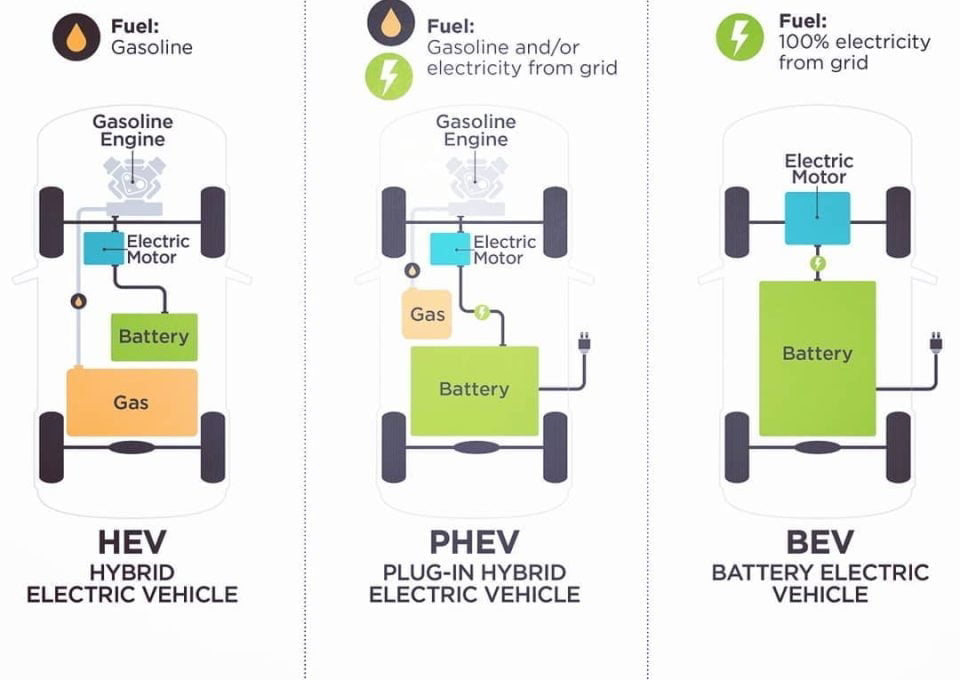How To Access Advanced Startup Options in Windows 8 or 8.1?
- The Advanced Start up Options menu should appear automatically after two consecutive start up errors. However, if you need to open it manually, there are six different ways to do so.
- Accessing Advanced Start up Options can take anywhere from a few seconds, to a few minutes, depending on which method you use.
- All of these means of getting to the Advanced Start up Option menu works equally well in any edition of Windows 8 or 8.1.
- The best way to decide which method to use to open Advanced Start up Options is to base your decision on what level of access you have to Windows 8 right now.
If Windows 8 starts normally: Use any method, but 1, 2, or 3 will be easiest.
If Windows 8 does not start: Use method 4, 5, or 6. Method 1 will also work, if you can at least get to the Windows 8 log-on screen.
Method 1: SHIFT + Restart
- Hold down either SHIFT key while tapping or clicking on Restart, available from any Power
- Power icons are available in Windows 8 from either the Settings charm or from the log on/lock screen.
- Wait while the Advanced Start up Options menu opens.
This method does not seem to work with
the on-screen keyboard. You will need to have a physical
keyboard connected to your computer or device to open the Advanced Start
up Options menu this way.
Method 2: PC Settings
- Swipe from the right to open the charms bar.
- If you have a keyboard, use WIN+I and then skip to Step 3.
- Tap or click on Settings.
- Tap or click on Change PC settings at the bottom of the charms bar.
- Choose Update and recovery from the list of options on the left of the PC settings
- Choose Recovery.
- Locate Advanced start up, at the bottom of the list of options on your right.
- Tap or click on Restart now.
- Wait through the Please wait message until Advanced Start up Options opens.
Method 3: Shutdown Command
- open command prompt in windows 8.1.
- Another option is to open Run if you not get Command Prompt started for some reason.
- Execute the shut down command in the following way “shutdown /r /o”.
- Save any open files before executing this command or you may lose any changes that is made since your last save.
- If you are about to be signed off message that appears a few seconds later, tap or click on the Close.
- After several seconds, during which nothing seems to be happening, Windows 8 will then close and you’ll see a Please wait.
- Wait just a few seconds more until the Advanced Start up Options menu opens.
Method 4: Boot from Your Windows 8 Installation Media
- Insert a Windows 8 DVD, or a flash drive with the Windows 8 installation files on it, into your computer.
- You can borrow someone else’s Windows 8 disc or other media if you need to. You should not installing or re-installing Windows 8, you’re just accessing Advanced Start up Options – no product key or license breaking required.
- boot from the disc or boot from the USB device, whatever your situation calls for.
- From the Windows Setup screen, tap or click on Next.
- Tap or click on the Repair your computer link at the bottom of the window.
- Advanced Start up Options will start, almost immediately.
Method 5: Boot from a Windows 8 Recovery Drive
- Insert your Windows 8 Recovery Drive into a free USB.
- Not to worry if you never got around to creating a Recovery Drive. If you have another computer with Windows 8, or a friend with Windows 8 on his or her computer, see How to recover file for instructions.
- boot your computer from flash driver.
- On the Choose your keyboard layout screen, tap or click on US or whatever keyboard layout that you like to use.
- Advanced Startup Options will begin instantly.
Method 6: Boot Directly to Advanced Start up Options
- Start or restart your computer or device.
- Choose the boot option for System Recovery, Advanced Start up, Recovery, etc.
On some Windows 8 computers, for example, pressing F11 starts System Recovery. - Boot option is configurable by your hardware maker so the options I mentioned are just some that have seen or heard. Whatever the name, it should be clear that what to do is boot to Windows 8’s advanced recovery features.
- Wait for Advanced Start up Options to begin.
The ability to boot directly to Advanced
Start up Options is available with a traditional BIOS. Your computer
will need to support UEFI and then also be configured properly to boot
directly to the ASO menu.