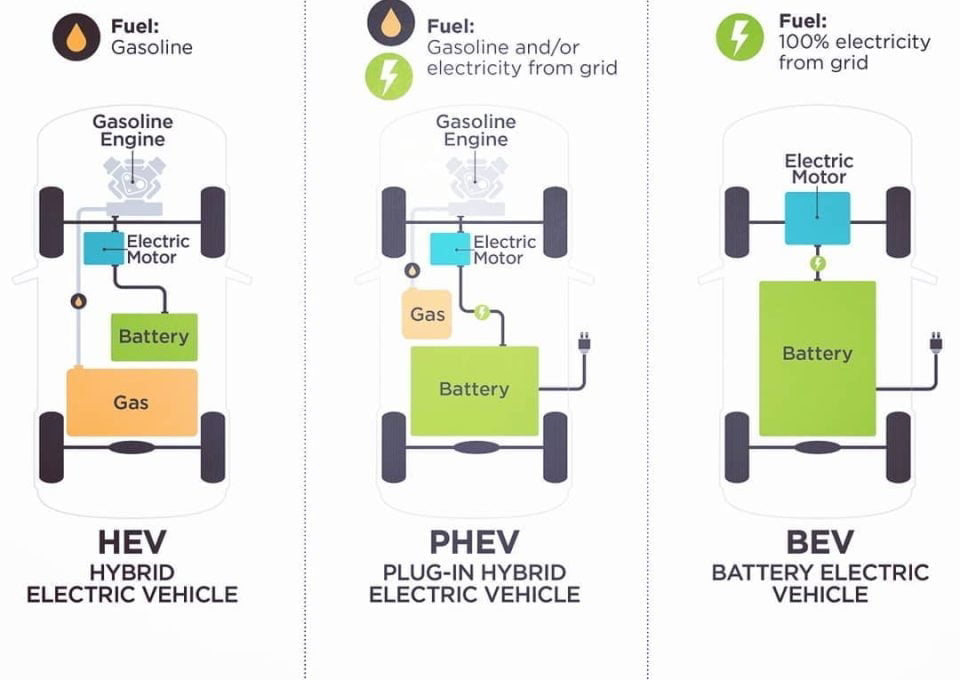How to Import Outlook Notes to a Computer ?
Microsoft Outlook will save your notes to a PST or Outlook Data File on your computer.
Outlook includes the Import and Export Wizard with the “Export to a
file” option that enables you to name and archive this file. This PST
file can also be transferred to another computer to continue your work
flow. For an added layer of security, protect your notes with a
password. Your Documents\Outlook Files folder will hold these files for
your future reference.
Things You’ll Need
-
USB flash drive
Instructions to Create and Export the PST File
- Click the “File” tab on the command ribbon, click “Open & Export” in the sidebar and then select “Import/Export” to open the Import and Export Wizard.
- Select “Export to a file,” and then click “Next.”
- Select “Outlook Data File (.pst)” from the list, and then click “Next” to open the Export Outlook Data File box displaying a directory.
- Click “Notes” on the side pane. If you want to include subfolders, click to add a tick in the check box next to “Include subfolders.” Click “Next.”
- Click “Browse” in the Save Exported File As section to open the Open Outlook Data Files dialog box. Enter a filename in the File Name field.
- Insert the flash drive into your PC’s port. Click “Computer“ in the directory sidebar to open the list of drives and devices, including your flash drive. Select the flash drive.
- Click “OK” to close the dialog box, and then click “Finish” to close the Export Outlook Data File box. To create a password-protected file for added security, enter an optional password in the “Password” and the “Verify Password” fields, and then click “OK.” Your Outlook Notes will save as a PST file on your flash drive.
Tips & Warnings
- The PST files created in Microsoft Outlook 2013 are in the Documents\Outlook Files folder. Click the “Libraries” folder on the taskbar or apps list, and then enter “Documents\Outlook” (without quotation marks) in the Search bar.
- Locate your PST files with this path for Microsoft Office Outlook 2007 and earlier versions:
- Drive:\Users\
\AppData\Local\Microsoft\Outlook.
Information in this article applies to Microsoft Outlook 2013 Home & Business. It may vary slightly or significantly with other versions or products. Microsoft virtual academy – to learn course for free