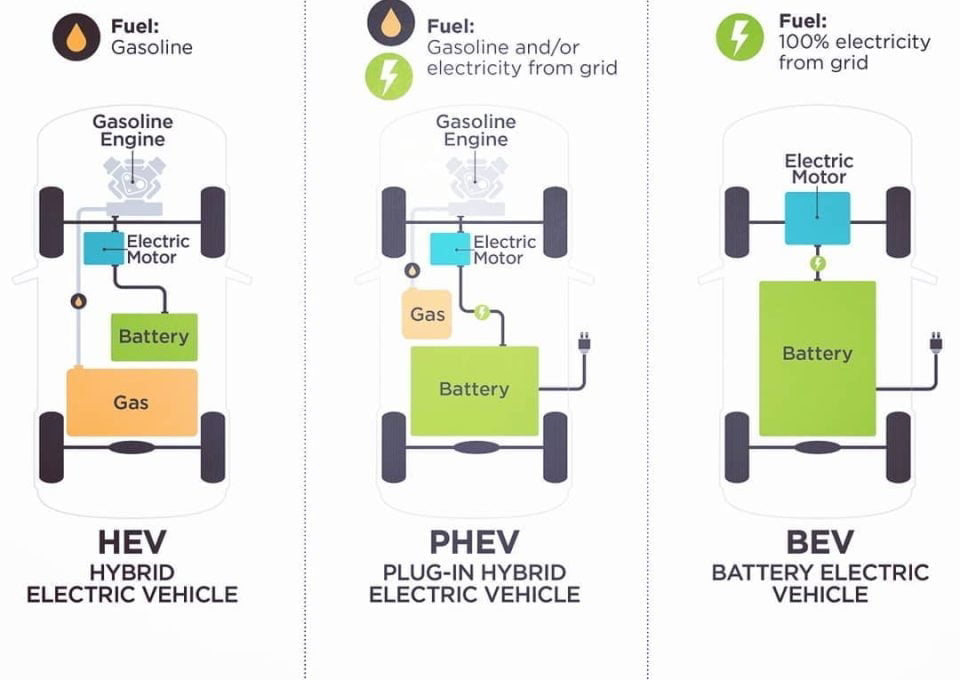HOW TO MIRROR YOUR WHATSAPP IMAGE IN YOUR WEB BROWSER
HOW TO MIRROR YOUR WHATSAPP IMAGE IN YOUR WEB BROWSER
This post explains you about how to
mirror your whatsapp image in your web browser. In official blog of
whatsapp, they mentioned a number “500000000(half a billion). Mirror
your whatsapp image in your web browser shows that the number of
whatsapp users in mobile version or desktop version. It is available in
web version. By using this you all get a mirror copy of texted
conversations in your desktop. If any issues in your mobile version at
that time we an use web version.
HOW TO CONNECT WHATSAPP AND WEB-BROWSER:
Step: 1 Click here to go web.whatsapp.com(or) go to web Whatsapp.
Step: 2 Update whatsapp in your mobile.
Step: 3 Then you will get a whatsapp web in your updated whatsapp version. Then scan the QR-code from your mobile.
Step: 4 Check Geo Location on where it is connected and check for device ( i.e., computer), connected with whatsapp.
Step: 5 Now you can start chat from web version and also maintain data from your mobile.
The above steps will be very useful to
texting from web version of whatsapp. If you want to disconnect this web
version of whatsapp. The following steps to be followed to disconnect a
web version of whatsapp.
HOW TO DISCONNECT WHATSAPP AND WEB-BROWSER:
Step: 1 Click on whatsapp->Whatsapp web.
Step: 2 Now you will receive a list of devices connected to your Whatsapp. Login to Add device and Logout to add device.
Step: 3 Click on Logout to remove the particular device to stop synced from whatsapp client. So, it will be no more connected.
By using this web version you will get a
notification in your desktop from right. It shows your text, image
,video, audio in your web version.
IMPORTANT TO BE NOTED:
In Whatsapp blog, it says that it will
not support in apple Whatsapp users. We will not provide a web client to
our iOS users due to Apple platform limitations. I hope the above
information will be useful to all of us. I think you all will get a idea
to mirror your whatsapp image in your browser, and also how to login
and logout in web version.