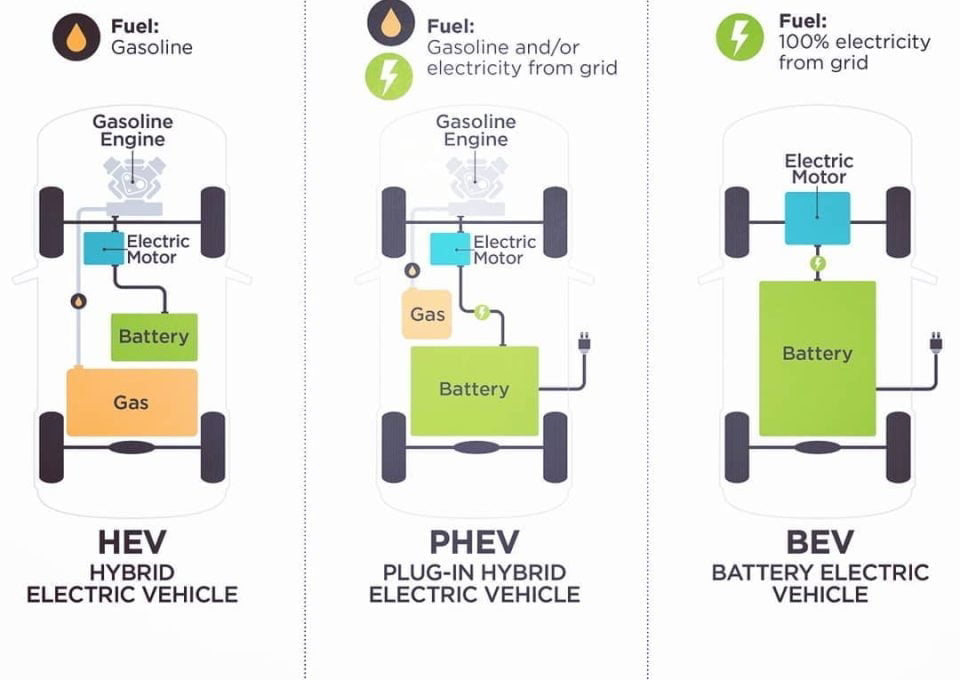How to Save Tweets for any Twitter Hashtag
Learn how to archive tweets for any search term or Twitter hashtag in a Google spreadsheet. Use the archiver to save tweets from events or your brand mentions forever.
Wouldn’t it be nice if Twitter had an Export button? You search for a trending #hashtag, an old tweet
or your brand name, and all the matching tweets would get saved in an
Excel or Google spreadsheet. And the archive would update itself as new
tweets are added to Twitter.
Well,
Twitter is unlikely to provide an option to save search results
directly but here’s a simple do-it-yourself solution that takes
5-minutes to implement and it will capture all tweets matching your
search term(s) and hashtags in a Google Spreadsheet automatically. You
can use the tool to monitor tweets around any hashtag, learn what people
are saying about your brand, track popular search terms and more.
The idea is simple. This Google Spreadsheet connects to Twitter through a Google Script and imports all the search results into the sheet. It will make this connection to Twitter every few minutes in the background and fetches any new tweets, if available.

In addition to tweets, the Twitter Archiver app also imports other data like the tweet’s retweet & favorite count and the tweeter’s friend & followers count. This data will help you filter out the spam Twitter users or figure out the most influential tweets from the imported data.
The Twitter Archiver sheet runs in the background and monitors Twitter every few minutes for new tweets. If you would like to stop the tracker, open the Twitter Archiver menu and choose Stop Tracker as shown in the screencast video.
Since the tweets are saved in a standard spreadsheet, you can easily export the search results in various formats including PDF, CSV or even publish your data set as an HTML web page (choose File -> Publish to Web inside Google Sheets).
Advanced users may try this technique to create JSON or RSS Feeds from Twitter.
The idea is simple. This Google Spreadsheet connects to Twitter through a Google Script and imports all the search results into the sheet. It will make this connection to Twitter every few minutes in the background and fetches any new tweets, if available.
Save Tweets in a Google Spreadsheet
The Twitter Archiver is available in two editions – free and premium. The premium edition allows you to monitor multiple search terms and hashtags in the same Google sheet. It is significantly faster at fetching tweets, it saves location information (if available) and can even pull old tweets that have been posted in the previous 6-9 days.| Features | Free | Premium | |||||
|---|---|---|---|---|---|---|---|
| Automatically archive all new (incoming) tweets | Yes | Yes | |||||
| Support for advanced Twitter search operators like min_retweets | Yes | Yes | |||||
| Capture old tweets sent in the last 6-9 days | No | Yes | |||||
| Show geo-tagged tweets on a Google Map | No | Yes | |||||
| Tweet Archiving speed | Normal | Fast | |||||
| Save tweets for multiple search terms and hashtags in a single spreadsheet | No | Yes | |||||
| Installation Manual (PDF) included | No | Yes | |||||
| Support options | None | ||||||
| Choose Twitter Archiver edition | Free | Paid |
How to Use Twitter Archiver – Free Edition
- Click here to copy the Twitter Archiver sheet into your Google Drive.
- Change the name of the worksheet (not the Google Spreadsheet) to an hashtag or a search phrase that you wish to monitor. For instance, you can set the sheet name as #MayThe4thBeWithYou for saving Star Wars related tweets.
- Go to apps.twitter.com and create a new Twitter app. Give your Twitter app a name, description, put anything in the website field and set https://script.google.com/macros/ as the Callback URL. Save the settings, then switch to the Keys & Access Tokens tab and make a note of the Twitter Consumer Key and Secret API keys.
- Switch to the Google spreadsheet and choose Authorize from the Twitter Archiver menu. Enter the Twitter consumer keys and save the configuration. Next click the Authorize Twitter button to connect the Spreadsheet to your Twitter App.
In addition to tweets, the Twitter Archiver app also imports other data like the tweet’s retweet & favorite count and the tweeter’s friend & followers count. This data will help you filter out the spam Twitter users or figure out the most influential tweets from the imported data.
The Twitter Archiver sheet runs in the background and monitors Twitter every few minutes for new tweets. If you would like to stop the tracker, open the Twitter Archiver menu and choose Stop Tracker as shown in the screencast video.
Since the tweets are saved in a standard spreadsheet, you can easily export the search results in various formats including PDF, CSV or even publish your data set as an HTML web page (choose File -> Publish to Web inside Google Sheets).
Advanced users may try this technique to create JSON or RSS Feeds from Twitter.