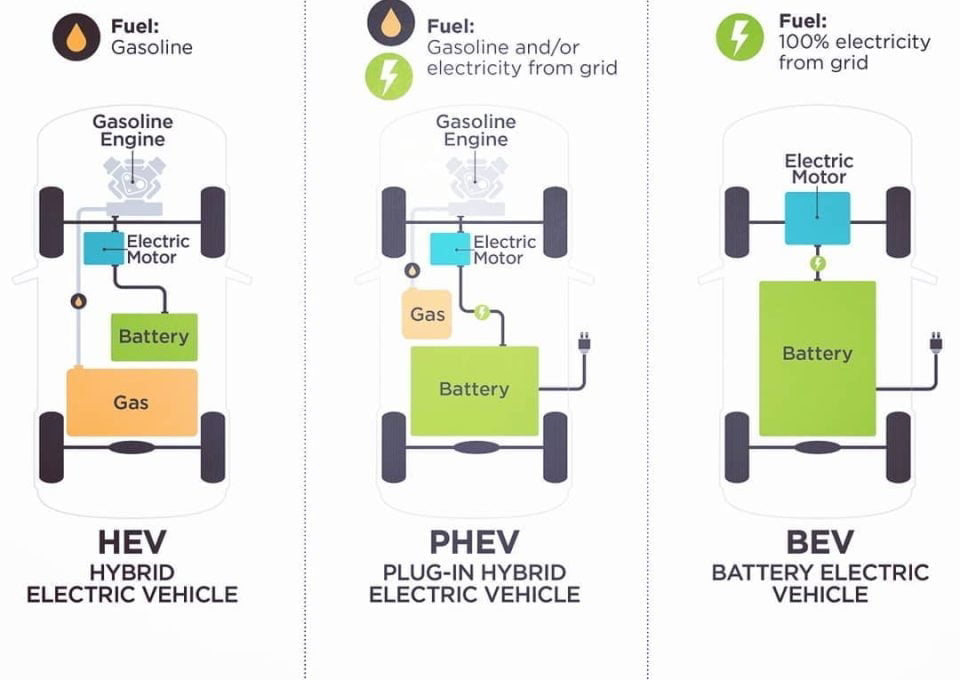Retrieve Deleted Text Messages from an iPhone using iCloud
How to Retrieve Deleted Text Messages from an iPhone using iCloud
Here is the post on the
steps to recover the deleted messages from an iPhone using the iCloud
backup. Retrieving a deleted text message from your iPhone can be
difficult, but it is possible. If you have a previous backup saved with
your iCloud, you can use that. Otherwise, you will need to use a third
party program and restore the deleted message from your iPhone to your
computer. Let the following Method can be explained with the required
steps.
Steps for Retrieve deleted texts on iPhone from iCloud backup:
The method by using iCloud backup is
quite easier and best way of recovering the lost messages. Thus follow
these steps one by one to recover the deleted messages easily.
1. Login to https://icloud.com with your Apple ID and password (if you don’t have create new).
2. Click on Text Messages (if it isn’t there your messages haven’t been backed up).
3. If it is there searched the messages to find the ones which you need.
4. Now go to your iPhone and choose Settings, iCloud on your iPhone.
5. Turn off Text Messages or ensure it is turned off. I know this sounds counter-intuitive but stay with me people.
6. You’ll see a pop-up. Select: ‘Keep on My iPhone’.
7. Now turn back on text messages.
8. Tap ‘Merge‘, and wait. After a few minutes the deleted text messages should appear back on your iPhone.
9. By following the above steps, you can easily recover or retrieve the deleted text messages from your iPhone.
The best advice if you are using one of
these apps is to do so as quickly as possible after you realise you need
to recover your deleted text messages. The deleted text messages should
appear back on your iPhone. The above method one of the best way of
recovering the messages, which is deleted. For safety purpose, user can
avoid the recovering method by using third party app.