Stop Windows 10 From Reading “Everything” You Type
Stop Freaking Out And Know How to Stop Windows 10 From Reading “Everything” You Type
Short Bytes:
Windows 10 is repeatedly being accused of reading and recording your
data. From time to time, the OS collects user data to improve its
services and provide you better recommendations. However, if you find
the privacy policies in Windows 10 too offensive, know how to stop
Windows 10 from reading.
Windows 10’s shady privacy policies have shifted the focus from some of the amazing features this operating system encapsulates. Websites and online forums are crying out loud that Windows 10 is spying on its users and Microsoft is a thief.
It’s true that Windows 10 collects user data sends it to Microsoft
servers from time to time but, Microsoft has made the reason behind this
step very clear from the first day.
 In the Privacy Statement of Windows 10 Technical Preview, Microsoft
said: “Install or use Program software and services, we may collect
information about your device and applications and use it for purposes
such as determining or improving compatibility (e.g., to help devices
and apps work together).” It also says that Redmond will use voice input
features like speech-to-text and samples of typed texts for improving
speech processing, Cortana, autocomplete, and spellcheck. So, is
everything an overreaction?
In the Privacy Statement of Windows 10 Technical Preview, Microsoft
said: “Install or use Program software and services, we may collect
information about your device and applications and use it for purposes
such as determining or improving compatibility (e.g., to help devices
and apps work together).” It also says that Redmond will use voice input
features like speech-to-text and samples of typed texts for improving
speech processing, Cortana, autocomplete, and spellcheck. So, is
everything an overreaction?
However, without any second thought we can conclude that Microsoft
could have done a better job explaining all the terms earlier and given a
single-button privacy control to the users. This means that a single
option to stop all the data sharing with Redmond would have been highly
appreciable and the widespread confusion could have been avoided.
Recently, the websites reported that Windows 10 tracks every word
(please don’t freak out) you type or say out loud. About the same,
Microsoft says: “When you interact with your Windows device by speaking,
writing, or typing, Microsoft collects speech, inking, and typing
information—including information about your Calendar and People.”
So, how to stop Microsoft from recording or reading “everything” you type?
Simply head to the Start Menu and go to Settings. Find Privacy and tap on it. Here, under the General tab, find Send Microsoft info about how I write to help use improve typing and writing in the future and change the setting to Off.
Now under the Speech, Inking and Typing menu, click Stop getting to know me.
These simple steps will stop Windows 10 speech tracking with Cortana and keyboard typing tracking
.

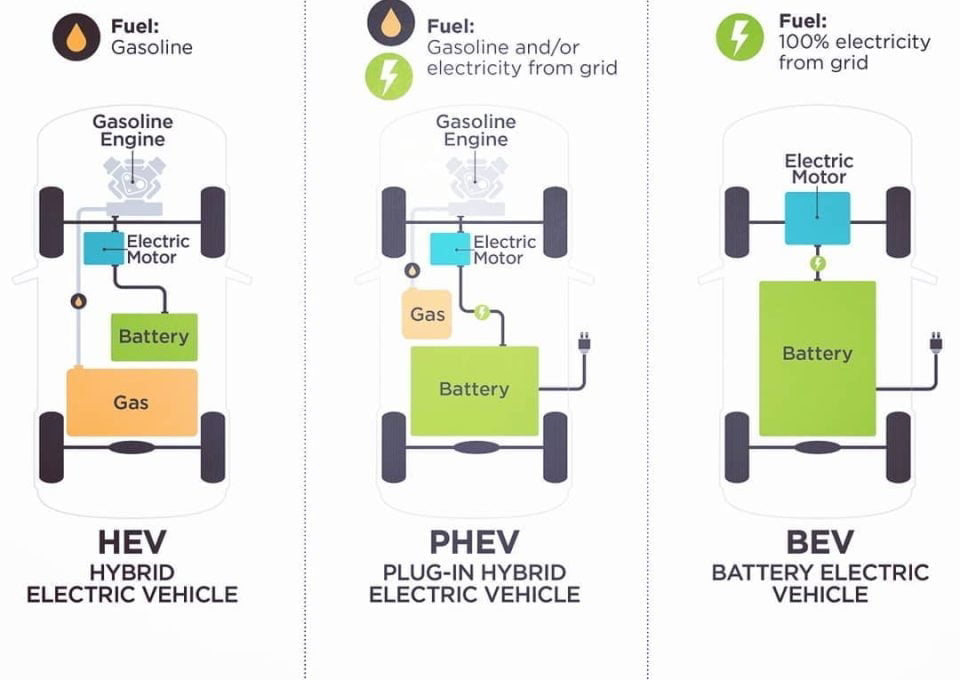
Comments
Post a Comment