Two-step Authentication For Google, Facebook
When Google itself recommends methods to stay safe online, then it is time you understand the gravity of the situation and adopt some security measures. As most of the news feed nowadays is filled with cyber attacks and security breaches rendering the connected users helpless, each and every effort to safeguard yourself counts. Two-factor authentication is one of the methods to strengthen your online security. It provides an additional layer to your standard password protection system using a second electronic device. Mostly, it utilizes your phone number for verification and gives alerts whenever your account is being accessed.
Almost all the services like Google, Facebook, Yahoo, PayPal, Twitter, Snapchat, Microsoft, LastPass offer two-factor authentication. So, all you have to do is just go to the website that you have your account on and enable the two-factor authentication protection system.
Here is how to enable two-factor authentication for various services.
How to Enable Two-Factor Authentication For Google?
- Simply type Google two-step verification on Google search and go to the www.google.com/landing/2step and scroll down to Get Started. Follow the prompts.
- Confirm your phone number and choose how would you like to receive the verification code.
- Enter the Six digit code that you would immediately receive and verify.
- The next question that Google will ask you is to confirm that your
current machine is a trusted system like your home desktop, so it won’t
ask you for 2 step verification whenever you are on that system. Else,
you will get the alerts.
- Enable the 2-Step-authentication by clicking Confirm.
- Verification Codes for any Back-Up options
- App-specific passwords for your specific apps and devices.
- Backup Codes
How to Enable Two-Factor Authentication For Facebook?
- Sign-in to your Facebook account and go to the Settings option.
- Choose Security on the left column and click Edit on the Login Approvals.
- Select “Require a security code to access my account from unknown browsers.”
- An information window will open that explains how the login approvals and two-factor authentication works. Follow the commands and activate the protection system by submitting your phone number.
 After
editing the security options, you will get a confirmation code to your
mobile number each time anyone (including you) tries to access your
account.
After
editing the security options, you will get a confirmation code to your
mobile number each time anyone (including you) tries to access your
account.So, enable two-factor authentication for the services you use and stay ‘safer’.








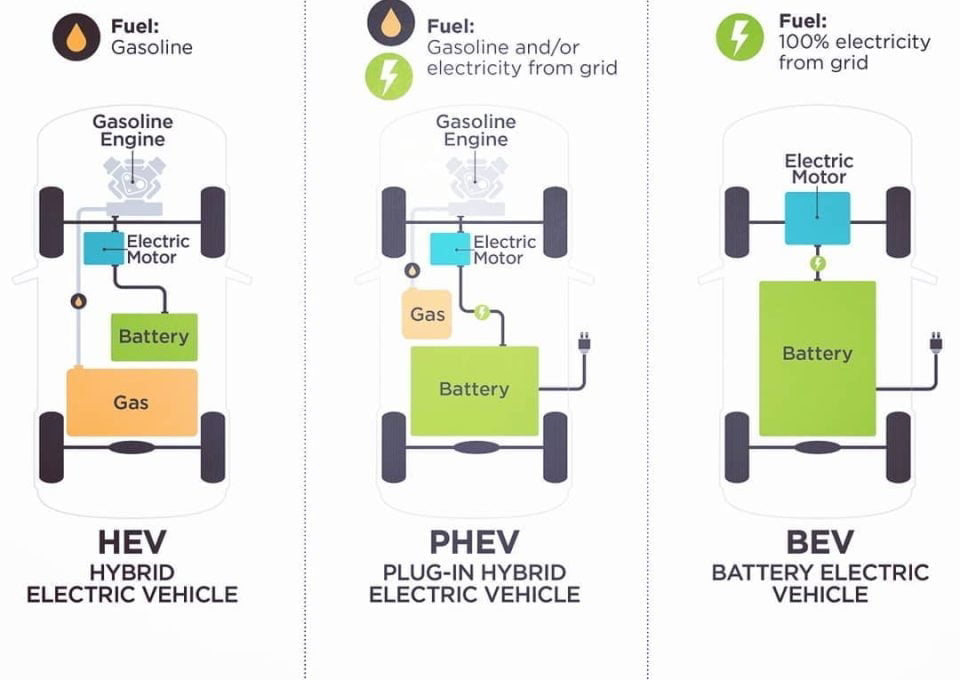

Comments
Post a Comment